HOW TO POST A PHOTO
There are two options for posting photos. You can either upload them from your own computer, or link to photos that are hosted on another website.
A) Posting a photo by uploading.
1) Click 'Upload a File' at the bottom of the post

2) Navigate to your photo, select it and and click Open (Note: you can select more than one photo, to upload several at once)
3) The photo(s) will appear under Attached Files at the bottom. Click to insert your photo as a Thumbnail or as a Full Image. The image will be inserted at the cursor.
If you don't click either thumbnail or full image to insert it into the post, the image will appear, small, at the bottom of the post as 'attached files'
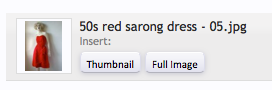
Photos larger than 550 pixels in either direction will be resized automatically.
Photos with a file size over 8MB will not upload, you will get an error message. Please reduce the file size then try again.
B) Posting a photo by linking to a photo posted elsewhere on line.
1) Make sure the image you are linking to is less than 550 pixels wide, otherwise it will distort our forums.
2) Right click the photo, and choose Copy Image URL, or Copy Image Location (the exact wording will depend on your browser)
2) Click on the 'mountain' icon in the toolbar

3) Paste the URL into the box and click Insert. The photo will appear at the cursor point.
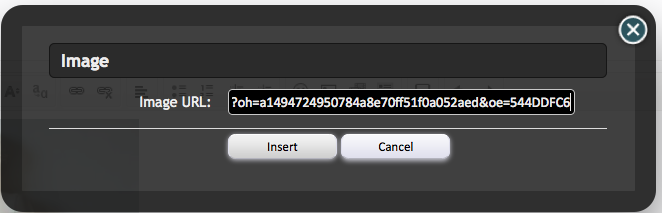
If your photo host has an option for copying 'BB code' you can paste it directly into the post (not using the mountain icon).
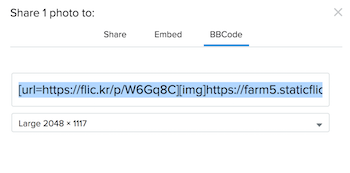
The mountain icon option will only work with image URLs. If you see [ IMG ] after posting, the url you pasted is not linking directly to an image.
There are two options for posting photos. You can either upload them from your own computer, or link to photos that are hosted on another website.
A) Posting a photo by uploading.
1) Click 'Upload a File' at the bottom of the post
2) Navigate to your photo, select it and and click Open (Note: you can select more than one photo, to upload several at once)
3) The photo(s) will appear under Attached Files at the bottom. Click to insert your photo as a Thumbnail or as a Full Image. The image will be inserted at the cursor.
If you don't click either thumbnail or full image to insert it into the post, the image will appear, small, at the bottom of the post as 'attached files'
Photos larger than 550 pixels in either direction will be resized automatically.
Photos with a file size over 8MB will not upload, you will get an error message. Please reduce the file size then try again.
B) Posting a photo by linking to a photo posted elsewhere on line.
1) Make sure the image you are linking to is less than 550 pixels wide, otherwise it will distort our forums.
2) Right click the photo, and choose Copy Image URL, or Copy Image Location (the exact wording will depend on your browser)
2) Click on the 'mountain' icon in the toolbar
3) Paste the URL into the box and click Insert. The photo will appear at the cursor point.
If your photo host has an option for copying 'BB code' you can paste it directly into the post (not using the mountain icon).
The mountain icon option will only work with image URLs. If you see [ IMG ] after posting, the url you pasted is not linking directly to an image.
Last edited: